UiPath-ADAv1 | A Review Of Certified UiPath-ADAv1 Study Guides
It is impossible to pass UiPath UiPath-ADAv1 exam without any help in the short term. Come to Passleader soon and find the most advanced, correct and guaranteed UiPath UiPath-ADAv1 practice questions. You will get a surprising result by our Update UiPath Automation Developer Associate v1 Exam practice guides.
Online UiPath UiPath-ADAv1 free dumps demo Below:
NEW QUESTION 1
Data from an Excel file is read into a data table named "dtEmployee", as displayed in the following graphic: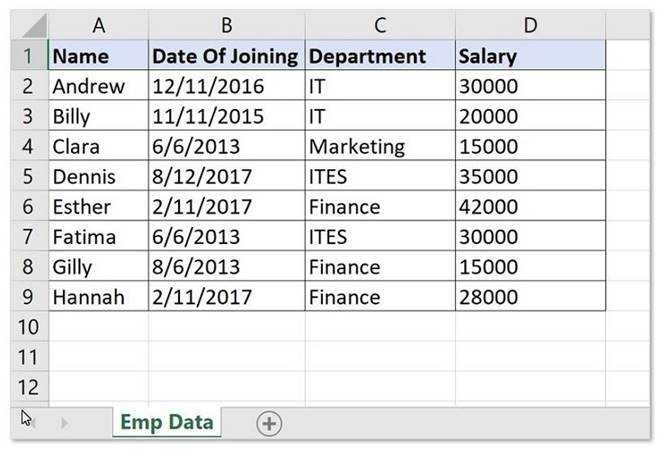
A developer needs to filter the data table to obtain all rows representing employees from
the Finance and IT departments with a Salary under 30,000. Which expression yields the desired outcomes?
- A. dtEmployee.Select("([Department]='IT' AND [Department]='Finance') AND [Salary] < 30000")
- B. dtEmployee.Select("[Department]='IT' OR [Department]='Finance' AND [Salary] < 30000")
- C. dtEmployee.Select("([Department]='IT' OR [Department]='Finance') AND [Salary] < 30000")
- D. dtEmployee.Select("[Department]='IT' OR [Department]='Finance' OR [Salary] < 30000")
Answer: C
Explanation:
This expression filters the data table to obtain all rows representing employees from the Finance and IT departments with a Salary under 30,000. The expression uses the Select method of the data table, which returns an array of data rows that match a specified condition. The condition is written as a string that follows the syntax and rules of the DataColumn.Expression property. The condition uses parentheses to group the logical operators OR and AND, which have different precedence levels. The OR operator returns true if either operand is true, while the AND operator returns true only if both operands are true. The condition also uses single quotes to enclose the string values of the Department column, and the less than operator to compare the numeric values of the Salary
column. (UiPath Studio documentation1) References:
✑ 1: DataTable.Select Method (System.Data) | Microsoft Docs.
NEW QUESTION 2
A developer published a process to UiPath Orchestrator with only the Mam.xaml workflow file. There is one "In" argument of type String in the Main.xaml file with a default value of String.Empty
When running the process from the Start Job window in Orchestrator what is the value of the argument at runtime?
- A. Only the default value of String.Empty will be used, overriding any values provided in Orchestrator
- B. An Input Dialog box will prompt the user to input a value and that value will be used
- C. Any input arguments provided in Orchestrator are used, otherwise the default value ofString.Empty will be used
- D. A runtime error will occur as arguments are not allowed in the Main xaml file
Answer: C
Explanation:
UiPath Orchestrator is a web application that enables you to deploy, monitor, and manage UiPath Robots and processes. When you publish a process from UiPath Studio to UiPath Orchestrator, you can define input and output arguments for the process. Input arguments are used to pass data from Orchestrator to the process, while output arguments are used to pass data from the process to Orchestrator. When you run a process from the Start Job window in Orchestrator, you can provide values for the input arguments in the Input section. If you do not provide any values, the default values of the input arguments are used. The default values are defined in UiPath Studio when you create the arguments. In this case, the process has one “In” argument of type String in the Main.xaml file with a default value of String.Empty. This means that when you run the process from Orchestrator, you can either provide a value for the argument in the Input section, or leave it blank. If you provide a value, that value will be used by the process. If you leave it blank, the default value of String.Empty will be used by the process. Therefore, the answer is C. Any input arguments provided in Orchestrator are used, otherwise the default value of String.Empty will be used. References: About Input and Output Arguments, Arguments
NEW QUESTION 3
What is the use of job priorities in unattended automations within UiPath Orchestrator?
- A. To determine which processes should be executed first when dealing with multiple jobs.
- B. To sort and organize tasks within a folder.
- C. To create job dependencies that must be completed before new job execution.
- D. To determine machine resource allocation among processes.
Answer: A
Explanation:
Job priorities in unattended automations are used to assign different levels of importance to the processes that are triggered by the Orchestrator1. The job priority can be set as High, Normal, or Low when creating or editing a trigger2. The Orchestrator will execute the jobs based on their priority and the availability of robots3. This feature helps to optimize the performance and efficiency of unattended automations.
https://forum.uipath.com/t/priority-levels-jobs-and-queue-items/273883
NEW QUESTION 4
Which of the following best describes the Alerts panel?
- A. A panel that displays summaries of the alerts you subscribed to, received as error reports every ten minutes, or as daily reports.
- B. A panel that displays a more comprehensive list of all alerts.
- C. A panel that displays alerts as they occur.
- D. A panel that displays the most severe five alerts, accessible from the Alerts bell.
Answer: D
Explanation:
The Alerts panel is a feature of the UiPath Orchestrator that shows the most critical alerts related to robots, queue items, triggers, and more1. The alerts are displayed in descending order of severity and time2. The Alerts panel can be accessed by clicking the Alerts bell icon on the top-right corner of the Orchestrator dashboard3. Clicking an alert in the panel redirects the user to the custom filtered page of the associated component4.
NEW QUESTION 5
Which action can be performed from UiPath Assistant?
- A. Set reminders for processes
- B. Set text assets for processes
- C. Set credential assets for processes
- D. Set queues for processes
Answer: A
Explanation:
The action that can be performed from UiPath Assistant is setting reminders for processes. UiPath Assistant is a desktop application that allows users to view, manage, and run processes that are published from UiPath Studio or Orchestrator. UiPath Assistant also enables users to set reminders for processes that they want to execute at a specific time or date. Reminders can be added, edited, or deleted from the Reminders widget in UiPath Assistant. Reminders can also be organized into folders and configured with different options, such as recurrence, priority, or notification2. By setting reminders for processes, users can automate their tasks more efficiently and conveniently. References: UiPath Assistant and Reminders from UiPath documentation.
NEW QUESTION 6
What is the output type returned when using a Get Test Data Queue Item activity?
- A. Dictionary
- B. Dictionary
- C. Object
- D. Queueltem
Answer: A
Explanation:
The Get Test Data Queue Item activity is used to retrieve a test data queue item from Orchestrator and store it in a variable. The output type of the variable is Dictionary, which means that it is a collection of key-value pairs that can be accessed by using the key name. For example, if the test data queue item contains the fields Name, Age, and Gender, then the output variable can be used to get the values of these fields by using expressions like outputVar(“Name”), outputVar(“Age”), or outputVar(“Gender”). (UiPath Studio documentation1)
References:
✑ 1: Get Test Data Queue Item - UiPath Activities.
NEW QUESTION 7
What differentiates a List type from an Array type?
- A. List items can be accessed through an index but array items cannot.
- B. An array has a fixed, predefined number of elements while a list has a dynamic number of elements.
- C. A list can hold items of multiple data types at the same time while arrays cannot.
- D. Lists provide the option of looping through data while arrays do not.
Answer: B
Explanation:
Both list and arrays are a collection type of variables that can store multiple values of the same data type. The main difference between them is if their size is fixed or not. Array has a fixed size, meaning that if you create an array containing 3 elements, you can’t add more
than 3 or reduce its size. List has a dynamic size, meaning that you can add or remove elements as you need. List also provides some methods that can be invoked to perform operations on the elements, such as sorting, reversing, finding, etc. Array does not have such methods, but it is more optimized for arithmetic computations.
References:
✑ Differences between a list and an array - UiPath Community Forum
✑ Array manipulation with UiPath (List, Dictionary, Array) - F-PenIT blog
✑ List Collection ArrayList - Activities - UiPath Community Forum
NEW QUESTION 8
A developer defines new log fields using the Add Log Fields activity. When will the custom log fields stop being added to the robot execution logs?
- A. When an Exception is caught and handled.
- B. When a Remove Log Fields activity is used to remove them.
- C. When a Log Message activity is executed with Log Level = Warn or higher.
- D. When the first Log Message activity is executed.
Answer: B
Explanation:
The Add Log Fields activity adds custom log fields to the Robot Execution Logs for every Log Message execution throughout the entire workflow1. The custom log fields will persist until a Remove Log Fields activity is used to remove them2. The other options are not correct.
References:
✑ Add Log Fields documentation, Description section
✑ Add log field forum post, Answer by @vvaidya
NEW QUESTION 9
Following UiPath best practices, which project structure is best-suited for complex processes in UiPath Studio?
- A. State Machine
- B. Global Exception Handler
- C. Sequence
- D. Flowchart
Answer: A
Explanation:
According to the UiPath documentation and best practices, the State Machine project structure is best-suited for complex processes that involve multiple states and transitions between them12. A State Machine workflow can model the behavior of a system in terms of states, such as “Init”, “Get Transaction Data”, “Process Transaction”, and “End Process”, and transitions, such as “Success”, “Business Rule Exception”, or “System Error”. A State Machine workflow can also have entry and exit actions for each state, which are activities
that execute when the system enters or exits the state, respectively1.
A State Machine project structure has several advantages over other project structures, such as Sequence, Flowchart, or Global Exception Handler, for complex processes2:
✑ It can handle complex logic and branching conditions more easily and clearly than
a Sequence or a Flowchart, which can become cluttered and hard to maintain for large processes2.
✑ It can handle exceptions and errors more efficiently and consistently than a Global
Exception Handler, which is a separate workflow that handles all exceptions in a project. A State Machine can have dedicated states and transitions for handling different types of exceptions, such as business rule exceptions or system errors, and can also use retry mechanisms or recovery actions2.
✑ It can improve the readability, modularity, and reusability of the workflows, by
breaking down the process into smaller and coherent states that can be invoked from the main workflow. This also facilitates collaboration and testing among developers2.
Therefore, a State Machine project structure is best-suited for complex processes that involve multiple states and transitions between them.
References:
✑ State Machine Workflows - Campus Management Corp..
✑ UiPath Best Practices - Studio - UiPath Community Forum.
NEW QUESTION 10
What is the purpose of the Invoke Code activity in UiPath?
- A. Invokes VB.NET or C# code, optionally passing it a list of input arguments.
- B. Invokes VB.NET or Java code, optionally passing it a list of input arguments.
- C. Invokes VB.NET code, optionally passing it a list of input arguments.
- D. Invokes Java code, optionally passing it a list of input arguments.
Answer: A
Explanation:
The Invoke Code activity in UiPath is an activity that allows developers to execute custom code written in VB.NET or C# within a workflow. The activity can accept a list of input arguments and return a list of output arguments, which can be used to exchange data between the code and the workflow. The activity can also access the variables and arguments defined in the current scope of the workflow. The Invoke Code activity can be useful for scenarios where the existing activities do not meet the specific requirements or logic of the automation process. (UiPath Automation Developer study guide)
References:
✑ Invoke Code
✑ How To Use Invoke Code Activity - In UiPath
NEW QUESTION 11
Based on best practices, how can the integer value, Mylnteger be displayed inside a Log Message activity?
- A. "The value is MylntegerToString"
- B. "The value is" = Mylnteger
- C. "The value is " + Mylnteger
- D. "The value is" + MylntegerToString
Answer: D
Explanation:
To display the integer value, MyInteger, inside a Log Message activity, the expression that should be used is:
“The value is” + MyInteger.ToString
This expression uses the string concatenation operator (+) to combine the string literal “The value is” with the string representation of the MyInteger variable. The MyInteger variable is an integer type, which cannot be directly concatenated with a string type. Therefore, the ToString method is used to convert the MyInteger variable to a string type3. For example, if the MyInteger variable has the value 42, then the expression “The value is” + MyInteger.ToString will return the string “The value is 42”. The Log Message activity writes the specified message to the Output panel, the log files, and the Orchestrator logs. The Log Message activity has a property called Message, which is the text to be logged4. The expression can be entered in the Message property of the Log Message activity to display the integer value.
References: String Concatenation, Int32.ToString Method, and Log Message from UiPath documentation.
NEW QUESTION 12
Where can a process be found, after being published from UiPath Studio and deployed as an automation in Orchestrator?
- A. Manage Packages
- B. UiPath Assistant
- C. Resources Panel
- D. Snippets Panel
Answer: B
Explanation:
A process can be found in the UiPath Assistant after being published from UiPath Studio and deployed as an automation in Orchestrator. UiPath Assistant is a desktop tool that enables users to easily access, manage, and run automation workflows on their machines. It displays all the available automations that the user can run, either from Orchestrator or locally. To run an automation from Orchestrator, the user needs to connect the UiPath Assistant to Orchestrator and synchronize the automations and settings with the cloud. The user can also add automations to the launchpad for quick and easy access, create custom folders and sections to organize the automations, view the status and progress of the running automations, and access the help and feedback options.
References:
✑ Software Robot Assistant - Desktop Automation | UiPath
✑ Robot - About UiPath Assistant - UiPath Documentation Portal
NEW QUESTION 13
A developer invoked a workflow file with three arguments, one "ln": one "Out", and one "In/Out". In the Invoked Workflow's Arguments window, how can the Value be configured for each argument?
- A. In: Variable or Hard-coded value Out: Variable onlyIn/Out Variable only
- B. In: Variable only Out Variable onlyIn/Out: Variable only
- C. In: Variable or Hard-coded valueOut Variable or Hard-coded value In/Out Hard-coded value only
- D. In: Variable or Hard-coded value Out' Hard-coded value onlyIn/Out Variable only
Answer: A
Explanation:
In the Invoked Workflow’s Arguments window, the Value can be configured for each argument as follows:
✑ In: Variable or Hard-coded value. An In argument is an argument that passes a
value from the parent workflow to the child workflow. The Value of an In argument can be configured with a variable that holds the value to be passed, or a hard- coded value that is directly entered in the Value field3. For example, if the In argument is Name and the value to be passed is “John”, the Value can be configured with a variable that contains “John”, such as strName, or a hard-coded value, such as “John”.
✑ Out: Variable only. An Out argument is an argument that passes a value from the
child workflow to the parent workflow. The Value of an Out argument can be configured only with a variable that receives the value from the child workflow4. For example, if the Out argument is Result and the value to be passed is the sum of two numbers, the Value can be configured only with a variable that stores the sum, such as intResult.
✑ In/Out: Variable only. An In/Out argument is an argument that passes a value from
the parent workflow to the child workflow, and then passes the modified value back to the parent workflow. The Value of an In/Out argument can be configured only with a variable that holds the initial value and receives the modified value5. For example, if the In/Out argument is Counter and the value to be passed is a number that is incremented by one in the child workflow, the Value can be configured only with a variable that contains the initial number and stores the incremented number, such as intCounter.
References: Using Arguments and Arguments from UiPath documentation.
NEW QUESTION 14
In which situation will a Ul Automation activity generate a partial selector?
- A. When included after a Find Element activity
- B. When included in an Attach Browser activity
- C. When included in an Excel Application Scope activity
- D. When included in a Trigger Scope activity
Answer: B
Explanation:
A partial selector is a selector that does not contain the information about the top-level window. A partial selector is usually generated when a UI Automation activity is included in a container activity, such as Attach Browser or Attach Window, that has a full selector of the outer window. This way, the UI Automation activity can use the partial selector relative to the container, instead of the full selector from the root. Therefore, the answer is B. When included in an Attach Browser activity. References: Full Versus Partial Selectors, Attach Browser
NEW QUESTION 15
Review the following graphics: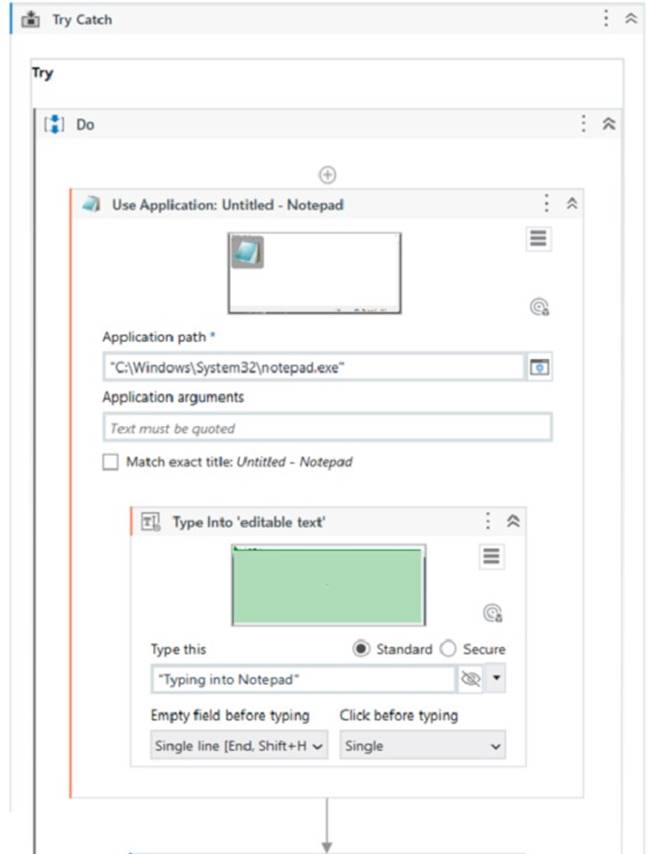
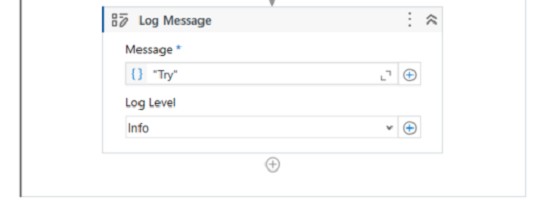
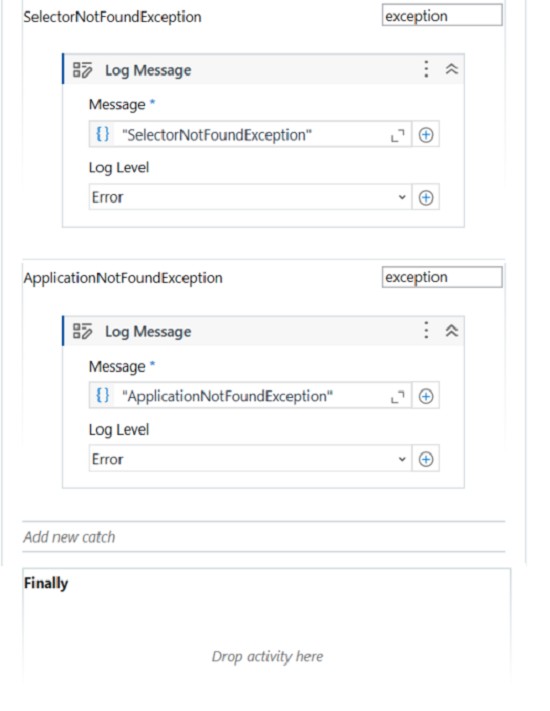
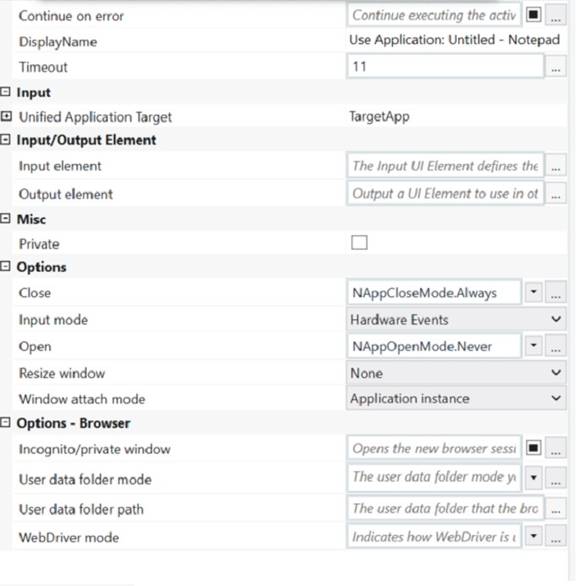
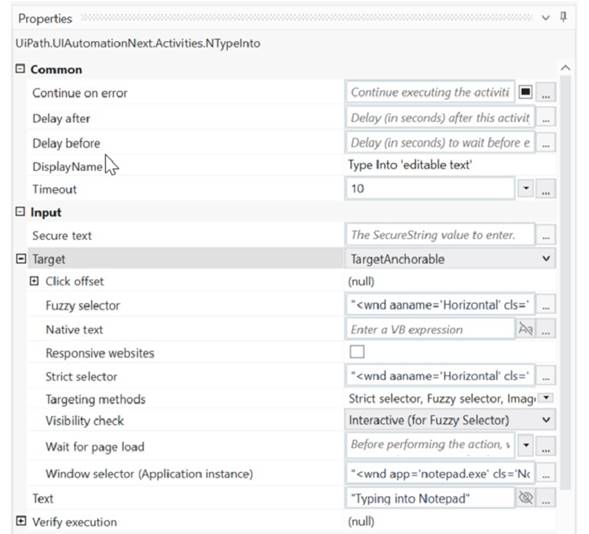
If the automation is executed and Notepad.exe is not running, which Log Message text value is contained in the Output panel?
- A. Exception
- B. ApplicationNotFoundException
- C. Try
- D. SelectorNotFoundException
Answer: D
Explanation:
Based on the image you sent, the automation process consists of four steps: opening Notepad.exe, typing some text, saving the file, and closing Notepad.exe. Each step has a Log Message activity that writes a text value to the Output panel. If Notepad.exe is not running, the first step will fail and throw an exception. The exception type is SelectorNotFoundException, because the Open Application activity cannot find the selector for Notepad.exe1. Therefore, the Log Message text value that is contained in the Output panel is “SelectorNotFoundException”, which is option D.
References: Open Application documentation.
NEW QUESTION 16
What distinguishes the Settings sheet from the Assets sheet in the "Config.xlsx" file?
Settings sheet contains Credential Assets stored in Orchestrator. Assets sheet contains hard-coded values.
- A. Settings sheet contains hard-coded value
- B. Assets sheet contains all names of Orchestrator Assets including those of type Credential.
- C. Settings sheet contains only values used for the initialization of application
- D. Assets sheet contains only Credential Assets stored in Orchestrator.
- E. Settings sheet contains hard-coded value
- F. Assets sheet contains all names of Orchestrator Assets except those of type Credential.
Answer: C
Explanation:
The Config.xlsx file is a configuration file that stores the values of various
parameters used in the automation process1. It has three sheets: Settings, Constants, and Assets2. The Settings sheet contains hard-coded values that may need to be changed occasionally, such as file paths, file names, timeout values, etc23. The Constants sheet contains values that are universal variables for the process, such as selectors, URLs,
etc23. The Assets sheet contains the names of Orchestrator Assets that are used to store dynamic values that can be accessed across different processes, such as credentials, text, boolean, integer, etc24. However, the Assets sheet does not contain the names of Credential Assets stored in Orchestrator, because they are retrieved using a different activity (Get Credentials) than other assets (Get Asset). Therefore, the Credential Assets are stored in the Settings sheet instead of the Assets sheet.
References: Config.xlsx documentation, Settings, Constants and Assets sheet in config file, Config Dictionary in ReFramework without Excel, Custom Configuration File Reader, [UiPath Framework - Assets VS Settings Sheet of Config.xlsx].
NEW QUESTION 17
Which of the following describes the correct hierarchy of the elements in the Object Repository tree structure?
- A. Screen, Application, Version, UI Element.
- B. Application, Version, Screen, UI Element.
- C. Application, Screen, UI Element, Version.
- D. Version, Application, Screen, UI Element.
Answer: B
Explanation:
The Object Repository tree structure follows a hierarchical order that starts with the Application node, which represents the application or system that contains the UI elements to be automated. Under the Application node, there can be one or more Version nodes, which specify the version of the application or system. Each Version node can have one or more Screen nodes, which represent the different screens or windows of the application or system. Finally, each Screen node can have one or more UI Element nodes, which are the individual UI elements that can be used for automation. (UiPath Automation Developer study guide)
References:
✑ Object Repository Tree Structure
✑ Object Repository
NEW QUESTION 18
A developer designed an automation to use an Asset value from Orchestrator using the Get Asset activity. The value represents email addresses of the process owners which may change.
Which Asset Type should be used?
- A. Bool
- B. Credential
- C. Text
- D. Integer
Answer: C
Explanation:
The Asset Type that should be used for storing email addresses of the process owners is Text. Text assets are used to store only string values, such as names, addresses, URLs, etc. Text assets can be easily retrieved and updated using the Get Asset and Set Asset activities in UiPath Studio. Text assets are suitable for storing email addresses, as they can contain alphanumeric characters, symbols, and special characters. Text assets can also be used in various activities that require string input or output, such as Send Email, Write Line, Assign, etc.
References: About Assets and Assets in UiPath Orchestrator and their usage in project from UiPath documentation and RPA Learners.
NEW QUESTION 19
......
Recommend!! Get the Full UiPath-ADAv1 dumps in VCE and PDF From Dumps-files.com, Welcome to Download: https://www.dumps-files.com/files/UiPath-ADAv1/ (New 195 Q&As Version)